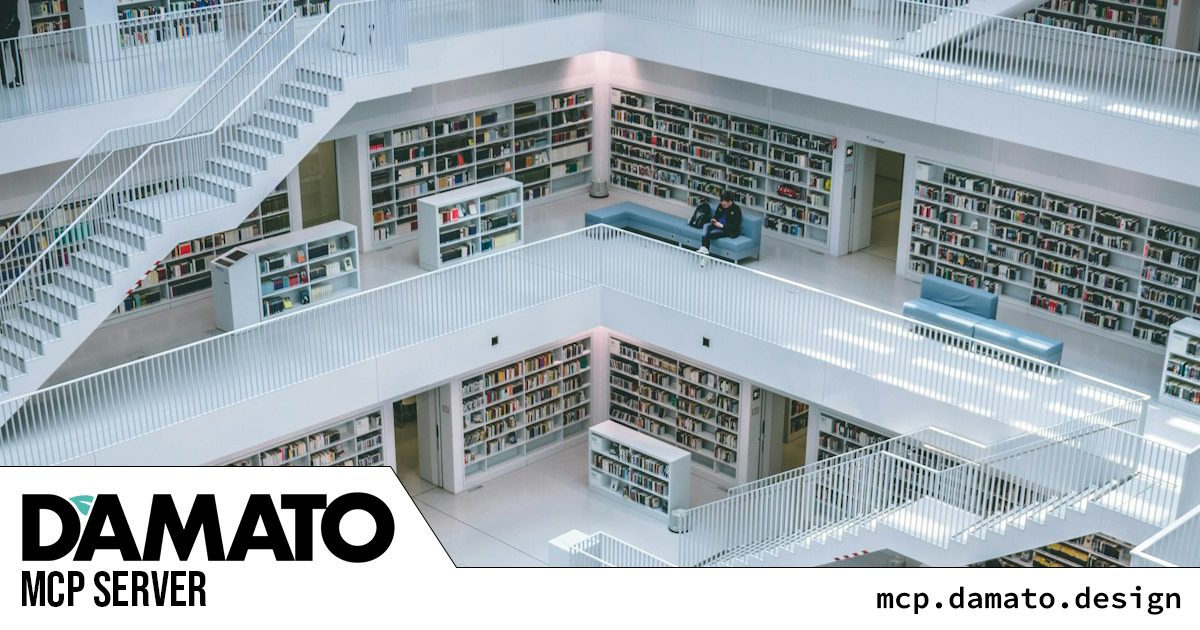
This guide shows you how to connect to the D’Amato Design MCP server
at mcp.damato.design from all popular MCP-compatible AI clients and
IDEs.
https://mcp.damato.design/https://mcp.damato.design/.well-known/mcp/server-card.jsonMost MCP clients use this metadata automatically when connecting.
Below are the official instructions for each major client that ships with MCP support or works with remote MCP servers.
Claude Desktop supports MCP natively and can connect to remote HTTP MCP servers using mcp-remote.
macOS:
~/Library/Application Support/Claude/claude_desktop_config.json
Windows:
%APPDATA%\Claude\claude_desktop_config.json
{ "mcpServers": { "damato-design": { "command": "npx", "args": [ "mcp-remote@latest", "https://mcp.damato.design/" ] } }}You should now see a 🔌 icon showing an active MCP server connection.
Cursor supports MCP and also requires mcp-remote for remote HTTP
servers.
Or edit ~/.cursor/mcp.json manually.
{ "mcpServers": [ { "name": "damato-design", "command": "npx", "args": [ "mcp-remote@latest", "https://mcp.damato.design/" ] } ]}Cline supports HTTP MCP servers natively without wrappers.
https://github.com/cline/cline
damato-designhttps://mcp.damato.design/(No mcp-remote wrapper required.)
Windsurf supports MCP using command transports.
Settings → AI → MCP Servers → Add Server
Name: damato-design
Command: npx
Args:
mcp-remote@latesthttps://mcp.damato.design/Restart Windsurf.
Zed integrates MCP in its assistant settings.
Edit:
~/.config/zed/settings.json{ "assistant": { "mcp_servers": { "damato-design": { "command": "npx", "args": [ "mcp-remote@latest", "https://mcp.damato.design/" ] } } }}Restart Zed.
Continue supports MCP via config.
~/.continue/config.json{ "mcpServers": [ { "name": "damato-design", "command": "npx", "args": [ "mcp-remote@latest", "https://mcp.damato.design/" ] } ]}Restart VS Code.
Great for debugging & introspection.
npx @modelcontextprotocol/inspector npx mcp-remote@latest https://mcp.damato.design/Then open:
http://localhost:6274import { Client } from '@modelcontextprotocol/sdk/client/index.js';import { StdioClientTransport } from '@modelcontextprotocol/sdk/client/stdio.js';
const client = new Client({ name: "my-client", version: "1.0.0"});
const transport = new StdioClientTransport({ command: "npx", args: ["mcp-remote@latest", "https://mcp.damato.design/"]});
await client.connect(transport);
console.log(await client.listResources());curl -X POST https://mcp.damato.design/ -H "Content-Type: application/json" -d '{ "jsonrpc": "2.0", "id": 1, "method": "initialize", "params": { "protocolVersion": "2025-06-18", "clientInfo": { "name": "test", "version": "1.0.0" } } }'curl -X POST https://mcp.damato.design/ -H "Content-Type: application/json" -d '{"jsonrpc":"2.0","id":2,"method":"resources/list"}'To see real-time resources:
curl https://mcp.damato.design/.well-known/mcp/server-card.json | jq '.resources'